[수업 목표]
- Javascript 문법에 익숙해진다.
- jQuery로 간단한 HTML을 조작할 수 있다.
- Ajax로 서버 API(약속)에 데이터를 주고, 결과를 받아온다.
01. 2주차 오늘 배울 것
1) 2주차: jQuery, Ajax
오늘은 HTML파일을 받았다고 가정하고, Javascript로 다시 서버에 데이터를 요청하고 받는 방법을 배워볼거예요. jQuery를 이용해 Javascript로 HTML을 쉽게 제어하고, Ajax를 이용해 다시 서버에 데이터를 요청하고 받아보겠습니다.
2) Javascript 잠깐 복습 - 홀짝 판별 onclick 함수 만들어보기
let even = 4;
console.log(even % 2); // 2로 나눈 나머지가 0입니다.
let odd = 5;
console.log(odd % 2); // 2로 나눈 나머지가 1입니다.
<script>
let count = 1;
function hey() {
if (count % 2 == 0) {
alert('짝짝짝👏');
} else {
alert('홀홀홀🎅');
}
count += 1;
}
</script>
02. JQuery
1) jQuery : HTML의 요소들을 조작하는, 편리한 Javascript를 미리 작성해둔 것. 라이브러리
jQuery는 Javascript와 다른 특별한 소프트웨어가 아니라 미리 작성된 Javascript 코드입니다. 전문 개발자들이 짜둔 코드를 잘 가져와서 사용하는 것임을 기억해주세요! (그렇게 때문에, 쓰기 전에 "임포트"를 해야합니다!)
Javascript로 길고 복잡하게 써야 하는 것을
document.getElementById("element").style.display = "none";
jQuery로 보다 직관적으로 쓸 수 있어요. 편리하죠? :-)
$('#element').hide();
2) 자주쓰는 jQuery
1. input 박스의 값을 가져와보기
<div class="form-floating mb-3">
<input id="url" type="email" class="form-control" placeholder="name@example.com">
<label>영화URL</label>
</div>
// 크롬 개발자도구 콘솔창에서 쳐보기
// id 값이 url인 곳을 가리키고, val()로 값을 가져온다.
$('#url').val();
// 입력할때는?
$('#url').val('이렇게 하면 입력이 가능하지만!');
2. div 보이기 / 숨기기
<div class="mypost" id="post-box">
<div class="form-floating mb-3">
<input id="url" type="email" class="form-control" placeholder="name@example.com">
<label>영화URL</label>
</div>
<div class="input-group mb-3">
<label class="input-group-text" for="inputGroupSelect01">별점</label>
<select class="form-select" id="inputGroupSelect01">
<option selected>-- 선택하기 --</option>
<option value="1">⭐</option>
<option value="2">⭐⭐</option>
<option value="3">⭐⭐⭐</option>
<option value="4">⭐⭐⭐⭐</option>
<option value="5">⭐⭐⭐⭐⭐</option>
</select>
</div>
<div class="form-floating">
<textarea class="form-control" placeholder="Leave a comment here" id="floatingTextarea2"
style="height: 100px"></textarea>
<label for="floatingTextarea2">코멘트</label>
</div>
<div class="mybtns">
<button type="button" class="btn btn-dark">기록하기</button>
<button type="button" class="btn btn-outline-dark">닫기</button>
</div>
</div>
// 크롬 개발자도구 콘솔창에 쳐보기
// id 값이 post-box인 곳을 가리키고, hide()로 안보이게 한다.
$('#post-box').hide();
// show()로 보이게 한다.
$('#post-box').show();
3. 태그 내 html 입력하기
- <div> ~ </div> 내에, 동적으로 html을 넣고 싶을 땐? (예를 들어, 포스팅되면 → 카드 추가)
- 카드가 붙는 div 에 id를 추가해주는 것이 핵심!
<div class="mycards">
<div class="row row-cols-1 row-cols-md-4 g-4" id="cards-box">
<div class="col">
<div class="card h-100">
<img src="https://movie-phinf.pstatic.net/20210728_221/1627440327667GyoYj_JPEG/movie_image.jpg"
class="card-img-top" alt="...">
<div class="card-body">
<h5 class="card-title">영화 제목이 들어갑니다</h5>
<p class="card-text">여기에 영화에 대한 설명이 들어갑니다.</p>
<p>⭐⭐⭐</p>
<p class="mycomment">나의 한줄 평을 씁니다</p>
</div>
</div>
</div>
</div>
</div>
```1) 버튼을 넣어보기
let temp_html = `<button>나는 추가될 버튼이다!</button>`;
$('#cards-box').append(temp_html);
2) 버튼 말고, 카드를 넣어보기
// 주의: 홑따옴표(')가 아닌 backtick(`)으로 감싸야 합니다.
// 숫자 1번 키 왼쪽의 버튼을 누르면 backtick(`)이 입력됩니다.
// backtick을 사용하면 문자 중간에 Javascript 변수를 삽입할 수 있습니다.
let title = '영화 제목이 들어갑니다';
let temp_html = `<div class="col">
<div class="card h-100">
<img src="https://movie-phinf.pstatic.net/20210728_221/1627440327667GyoYj_JPEG/movie_image.jpg"
class="card-img-top" alt="...">
<div class="card-body">
<h5 class="card-title">${title}</h5>
<p class="card-text">여기에 영화에 대한 설명이 들어갑니다.</p>
<p>⭐⭐⭐</p>
<p class="mycomment">나의 한줄 평을 씁니다</p>
</div>
</div>
</div>`;
$('#cards-box').append(temp_html);4. JQuery 적용하기(포스팅 박스)
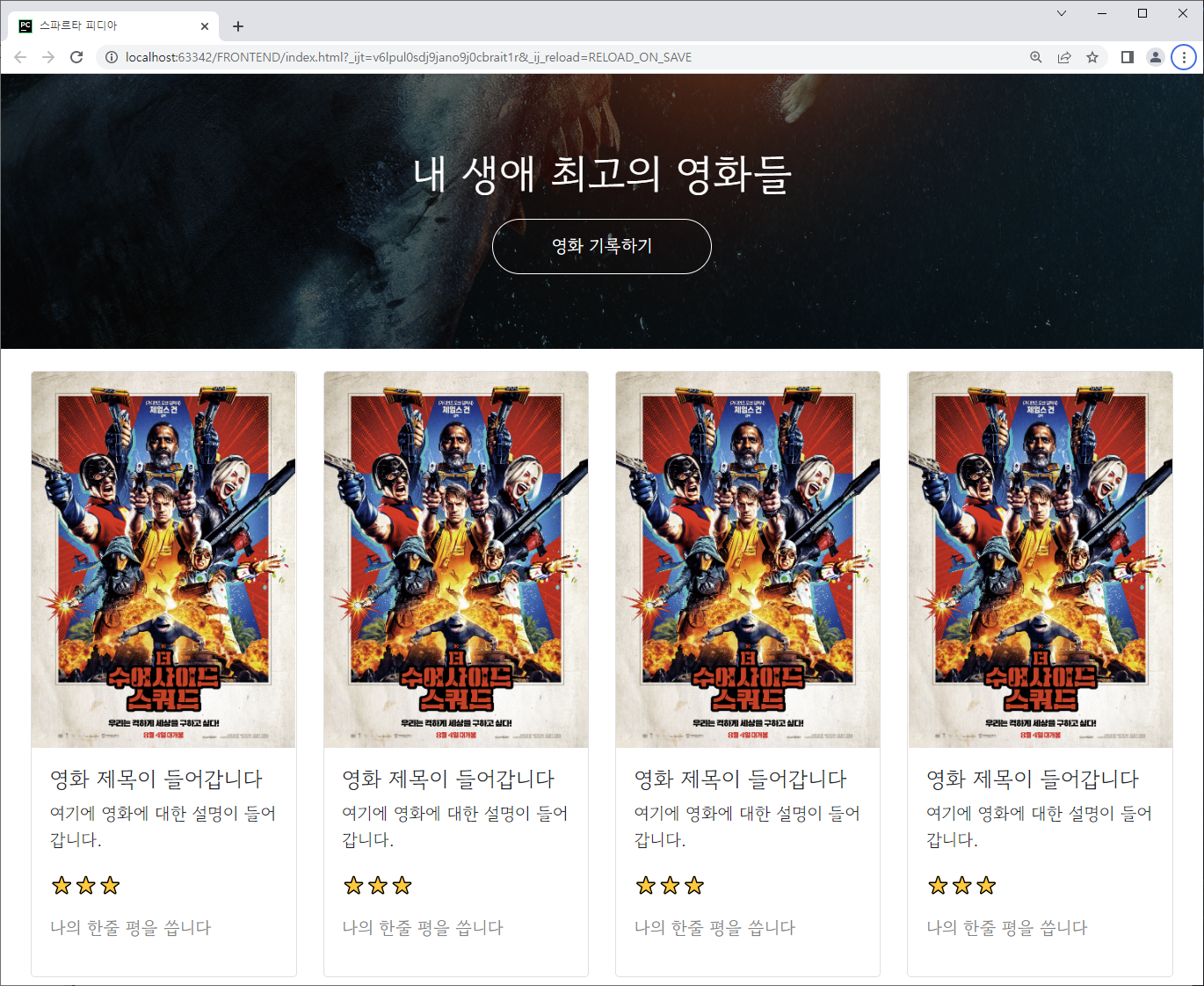
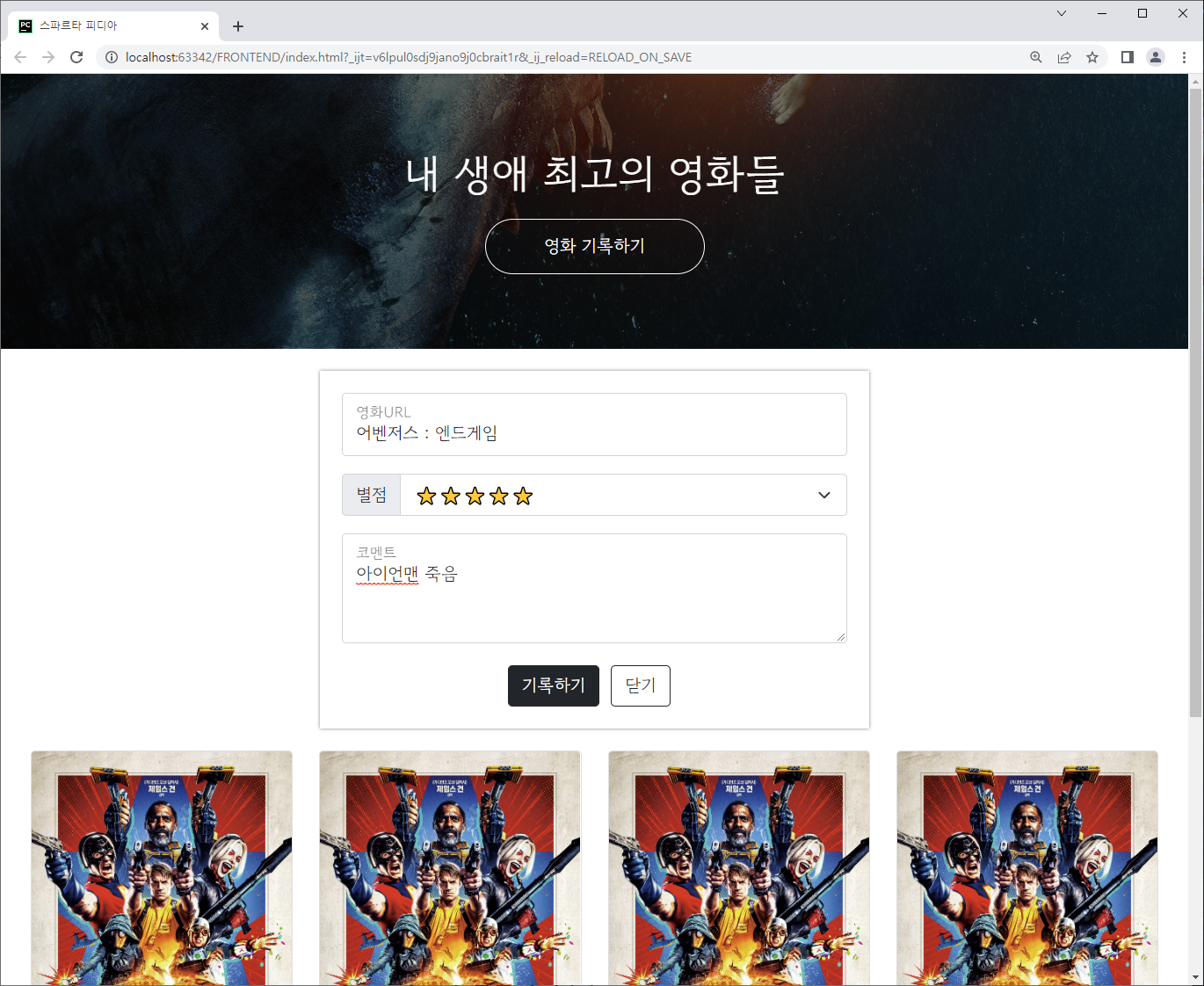
<!doctype html>
<html lang="en">
<head>
<meta charset="utf-8">
<meta name="viewport" content="width=device-width, initial-scale=1, shrink-to-fit=no">
<link href="https://cdn.jsdelivr.net/npm/bootstrap@5.0.2/dist/css/bootstrap.min.css" rel="stylesheet"
integrity="sha384-EVSTQN3/azprG1Anm3QDgpJLIm9Nao0Yz1ztcQTwFspd3yD65VohhpuuCOmLASjC" crossorigin="anonymous">
<script src="https://ajax.googleapis.com/ajax/libs/jquery/3.5.1/jquery.min.js"></script>
<script src="https://cdn.jsdelivr.net/npm/bootstrap@5.0.2/dist/js/bootstrap.bundle.min.js"
integrity="sha384-MrcW6ZMFYlzcLA8Nl+NtUVF0sA7MsXsP1UyJoMp4YLEuNSfAP+JcXn/tWtIaxVXM"
crossorigin="anonymous"></script>
<title>스파르타 피디아</title>
<link href="https://fonts.googleapis.com/css2?family=Gowun+Dodum&display=swap" rel="stylesheet">
<style>
* {
font-family: 'Gowun Dodum', sans-serif;
}
.mytitle {
width: 100%;
height: 250px;
background-image: linear-gradient(0deg, rgba(0, 0, 0, 0.5), rgba(0, 0, 0, 0.5)), url('https://movie-phinf.pstatic.net/20210715_95/1626338192428gTnJl_JPEG/movie_image.jpg');
background-position: center;
background-size: cover;
color: white;
display: flex;
flex-direction: column;
align-items: center;
justify-content: center;
}
.mytitle > button {
width: 200px;
height: 50px;
background-color: transparent;
color: white;
border-radius: 50px;
border: 1px solid white;
margin-top: 10px;
}
.mytitle > button:hover {
border: 2px solid white;
}
.mycomment {
color: gray;
}
.mycards {
margin: 20px auto 0px auto;
width: 95%;
max-width: 1200px;
}
.mypost {
width: 95%;
max-width: 500px;
margin: 20px auto 0px auto;
padding: 20px;
box-shadow: 0px 0px 3px 0px gray;
display : none;
}
.mybtns {
display: flex;
flex-direction: row;
align-items: center;
justify-content: center;
margin-top: 20px;
}
.mybtns > button {
margin-right: 10px;
}
</style>
<script>
$.ajax({
type: "GET",
url: "http://spartacodingclub.shop/sparta_api/seoulair",
data: {},
success: function (response) {
let rows = response['RealtimeCityAir']['row']
for (let i = 0; i < rows.length; i++){
let gu_name = rows[i]['MSRSTE_NM']
let gu_mise = rows[i]['IDEX_MVL']
console.log(gu_name,gu_mise)
}
}
})
function open_box()
{
$(`#post-box`).show()
}
function close_box()
{
$(`#post-box`).hide()
}
</script>
</head>
<body>
<div class="mytitle">
<h1>내 생애 최고의 영화들</h1>
<button onclick="open_box()">영화 기록하기</button>
</div>
<div class="mypost" id="post-box">
<div class="form-floating mb-3">
<input type="email" class="form-control" id="url" placeholder="name@example.com">
<label for="floatingInput">영화URL</label>
</div>
<div class="input-group mb-3">
<label class="input-group-text" for="inputGroupSelect01">별점</label>
<select class="form-select" id="inputGroupSelect01">
<option selected>-- 선택하기 --</option>
<option value="1">⭐</option>
<option value="2">⭐⭐</option>
<option value="3">⭐⭐⭐</option>
<option value="4">⭐⭐⭐⭐</option>
<option value="5">⭐⭐⭐⭐⭐</option>
</select>
</div>
<div class="form-floating">
<textarea class="form-control" placeholder="Leave a comment here" id="floatingTextarea2"
style="height: 100px"></textarea>
<label for="floatingTextarea2">코멘트</label>
</div>
<div class="mybtns">
<button type="button" class="btn btn-dark">기록하기</button>
<button onclick="close_box()" type="button" class="btn btn-outline-dark">닫기</button>
</div>
</div>
<div class="mycards">
<div id="cards-box" class="row row-cols-1 row-cols-md-4 g-4">
<div class="col">
<div class="card h-100">
<img src="https://movie-phinf.pstatic.net/20210728_221/1627440327667GyoYj_JPEG/movie_image.jpg"
class="card-img-top" alt="...">
<div class="card-body">
<h5 class="card-title">영화 제목이 들어갑니다</h5>
<p class="card-text">여기에 영화에 대한 설명이 들어갑니다.</p>
<p>⭐⭐⭐</p>
<p class="mycomment">나의 한줄 평을 씁니다</p>
</div>
</div>
</div>
<div class="col">
<div class="card h-100">
<img src="https://movie-phinf.pstatic.net/20210728_221/1627440327667GyoYj_JPEG/movie_image.jpg"
class="card-img-top" alt="...">
<div class="card-body">
<h5 class="card-title">영화 제목이 들어갑니다</h5>
<p class="card-text">여기에 영화에 대한 설명이 들어갑니다.</p>
<p>⭐⭐⭐</p>
<p class="mycomment">나의 한줄 평을 씁니다</p>
</div>
</div>
</div>
<div class="col">
<div class="card h-100">
<img src="https://movie-phinf.pstatic.net/20210728_221/1627440327667GyoYj_JPEG/movie_image.jpg"
class="card-img-top" alt="...">
<div class="card-body">
<h5 class="card-title">영화 제목이 들어갑니다</h5>
<p class="card-text">여기에 영화에 대한 설명이 들어갑니다.</p>
<p>⭐⭐⭐</p>
<p class="mycomment">나의 한줄 평을 씁니다</p>
</div>
</div>
</div>
<div class="col">
<div class="card h-100">
<img src="https://movie-phinf.pstatic.net/20210728_221/1627440327667GyoYj_JPEG/movie_image.jpg"
class="card-img-top" alt="...">
<div class="card-body">
<h5 class="card-title">영화 제목이 들어갑니다</h5>
<p class="card-text">여기에 영화에 대한 설명이 들어갑니다.</p>
<p>⭐⭐⭐</p>
<p class="mycomment">나의 한줄 평을 씁니다</p>
</div>
</div>
</div>
</div>
</div>
</body>
</html>5. Quiz_JQuery 연습하기
(1)
<!doctype html>
<html lang="ko">
<head>
<meta charset="UTF-8">
<title>jQuery 연습하고 가기!</title>
<!-- JQuery를 import 합니다 -->
<script src="https://ajax.googleapis.com/ajax/libs/jquery/3.4.1/jquery.min.js"></script>
<style type="text/css">
div.question-box {
margin: 10px 0 20px 0;
}
</style>
<script>
function q1() {
let txt = $('#input-q1').val()
if (txt == '')
{
alert('입력하세요!')
}
else
{
alert(txt)
}
// 1. input-q1의 입력값을 가져온다. $('# .... ').val() 이렇게!
// 2. 만약 입력값이 빈칸이면 if(입력값=='')
// 3. alert('입력하세요!') 띄우기
// 4. alert(입력값) 띄우기
}
function q2() {
let txt = $('#input-q2').val()
console.log()
if (txt.includes('@') == true) {
alert(txt.split('@')[1].split('.')[0])
}
else{
alert('이메일이 아닙니다.')
}
// 1. input-q2 값을 가져온다.
// 2. 만약 가져온 값에 @가 있으면 (includes 이용하기 - 구글링!)
// 3. info@gmail.com -> gmail 만 추출해서 ( .split('@') 을 이용하자!)
// 4. alert(도메인 값);으로 띄우기
// 5. 만약 이메일이 아니면 '이메일이 아닙니다.' 라는 얼럿 띄우기
}
function q3() {
let txt = $('#input-q3').val()
let temp_html = `<li>${txt}</li>`
$('#names-q3').append(temp_html)
// 1. input-q3 값을 가져온다. let txt = ... q1, q2에서 했던 걸 참고!
// 2. 가져온 값을 이용해 names-q3에 붙일 태그를 만든다. (let temp_html = `<li>${txt}</li>`) 요렇게!
// 3. 만들어둔 temp_html을 names-q3에 붙인다.(jQuery의 $('...').append(temp_html)을 이용하면 굿!)
}
function q3_remove() {
$('#names-q3').empty()
// 1. names-q3의 내부 태그를 모두 비운다.(jQuery의 $('....').empty()를 이용하면 굿!)
}
</script>
</head>
<body>
<h1>jQuery + Javascript의 조합을 연습하자!</h1>
<div class="question-box">
<h2>1. 빈칸 체크 함수 만들기</h2>
<h5>1-1. 버튼을 눌렀을 때 입력한 글자로 얼럿 띄우기</h5>
<h5>[완성본]1-2. 버튼을 눌렀을 때 칸에 아무것도 없으면 "입력하세요!" 얼럿 띄우기</h5>
<input id="input-q1" type="text" /> <button onclick="q1()">클릭</button>
</div>
<hr />
<div class="question-box">
<h2>2. 이메일 판별 함수 만들기</h2>
<h5>2-1. 버튼을 눌렀을 때 입력받은 이메일로 얼럿 띄우기</h5>
<h5>2-2. 이메일이 아니면(@가 없으면) '이메일이 아닙니다'라는 얼럿 띄우기</h5>
<h5>[완성본]2-3. 이메일 도메인만 얼럿 띄우기</h5>
<input id="input-q2" type="text" /> <button onclick="q2()">클릭</button>
</div>
<hr />
<div class="question-box">
<h2>3. HTML 붙이기/지우기 연습</h2>
<h5>3-1. 이름을 입력하면 아래 나오게 하기</h5>
<h5>[완성본]3-2. 다지우기 버튼을 만들기</h5>
<input id="input-q3" type="text" placeholder="여기에 이름을 입력" />
<button onclick="q3()">이름 붙이기</button>
<button onclick="q3_remove()">다지우기</button>
<ul id="names-q3">
<li>세종대왕</li>
<li>임꺽정</li>
</ul>
</div>
</body>
</html>(2) 답안코드
<!doctype html>
<html lang="ko">
<head>
<meta charset="UTF-8">
<title>jQuery 연습하고 가기!</title>
<!-- JQuery를 import 합니다 -->
<script src="https://ajax.googleapis.com/ajax/libs/jquery/3.4.1/jquery.min.js"></script>
<style type="text/css">
div.question-box {
margin: 10px 0 20px 0;
}
</style>
<script>
function q1() {
// 1. input-q1의 입력값을 가져온다.
let value = $('#input-q1').val();
// 2. 만약 입력값이 빈칸이면 if(입력값=='')
if (value == '') {
// 3. alert('입력하세요!') 띄우기
alert('입력하세요!');
} else {
// 4. alert(입력값) 띄우기
alert(value);
}
}
function q2() {
// 1. input-q2 값을 가져온다.
let email = $('#input-q2').val();
// 2. 만약 가져온 값에 @가 있으면 (includes 이용하기 - 찾아보자!)
if (email.includes('@')) {
// 3. info@gmail.com -> gmail 만 추출해서
// 4. alert(도메인 값);으로 띄우기
let domainWithDot = email.split('@')[1];
let onlyDomain = domainWithDot.split('.')[0];
alert(onlyDomain);
} else {
// 5. 만약 이메일이 아니면 '이메일이 아닙니다.' 라는 얼럿 띄우기
alert('이메일이 아닙니다.');
}
}
function q3() {
// 1. input-q3 값을 가져온다.
let newName = $('#input-q3').val();
if (newName == '') {
alert('이름을 입력하세요');
return;
}
// 2. 가져온 값을 이용해 names-q3에 붙일 태그를 만든다. (let temp_html = `<li>${가져온 값}</li>`)
let temp_html = `<li>${newName}</li>`;
// 3. 만들어둔 temp_html을 names-q3에 붙인다.(jQuery의 $('...').append(temp_html)을 이용하면 굿!)
$('#names-q3').append(temp_html);
}
function q3_remove() {
// 1. names-q3의 내부 태그를 모두 비운다.(jQuery의 $('....').empty()를 이용하면 굿!)
$('#names-q3').empty();
}
</script>
</head>
<body>
<h1>jQuery + Javascript의 조합을 연습하자!</h1>
<div class="question-box">
<h2>1. 빈칸 체크 함수 만들기</h2>
<h5>1-1. 버튼을 눌렀을 때 입력한 글자로 얼럿 띄우기</h5>
<h5>[완성본]1-2. 버튼을 눌렀을 때 칸에 아무것도 없으면 "입력하세요!" 얼럿 띄우기</h5>
<input id="input-q1" type="text" /> <button onclick="q1()">클릭</button>
</div>
<hr />
<div class="question-box">
<h2>2. 이메일 판별 함수 만들기</h2>
<h5>2-1. 버튼을 눌렀을 때 입력받은 이메일로 얼럿 띄우기</h5>
<h5>2-2. 이메일이 아니면(@가 없으면) '이메일이 아닙니다'라는 얼럿 띄우기</h5>
<h5>[완성본]2-3. 이메일 도메인만 얼럿 띄우기</h5>
<input id="input-q2" type="text" /> <button onclick="q2()">클릭</button>
</div>
<hr />
<div class="question-box">
<h2>3. HTML 붙이기/지우기 연습</h2>
<h5>3-1. 이름을 입력하면 아래 나오게 하기</h5>
<h5>[완성본]3-2. 다지우기 버튼을 만들기</h5>
<input id="input-q3" type="text" placeholder="여기에 이름을 입력" />
<button onclick="q3()">이름 붙이기</button>
<button onclick="q3_remove()">다지우기</button>
<ul id="names-q3">
<li>세종대왕</li>
<li>임꺽정</li>
</ul>
</div>
</body>
</html>03. 서버-클라이언트 통신 이해하기
1)서버→클라이언트: "JSON"을 이해하기
-
- 서울시 OpenAPI에 접속해보기
- [코드스니펫] 서울시 OpenAPI
- <http://openapi.seoul.go.kr:8088/6d4d776b466c656533356a4b4b5872/json/RealtimeCityAir/1/99>
- 크롬 익스텐션 JSONView를 설치해볼까요? 그럼 좀 더 예쁘게 JSON을 볼 수 있습니다.
- JSON은, Key:Value로 이루어져 있습니다. 자료형 Dictionary와 아주- 유사하죠
- 위 예제에서는 RealtimeCityAir라는 키 값에 딕셔너리 형 value가 들어가있고, 그 안에 row라는 키 값에는 리스트형 value가 들어가있습니다.
- 서울시 OpenAPI에 접속해보기
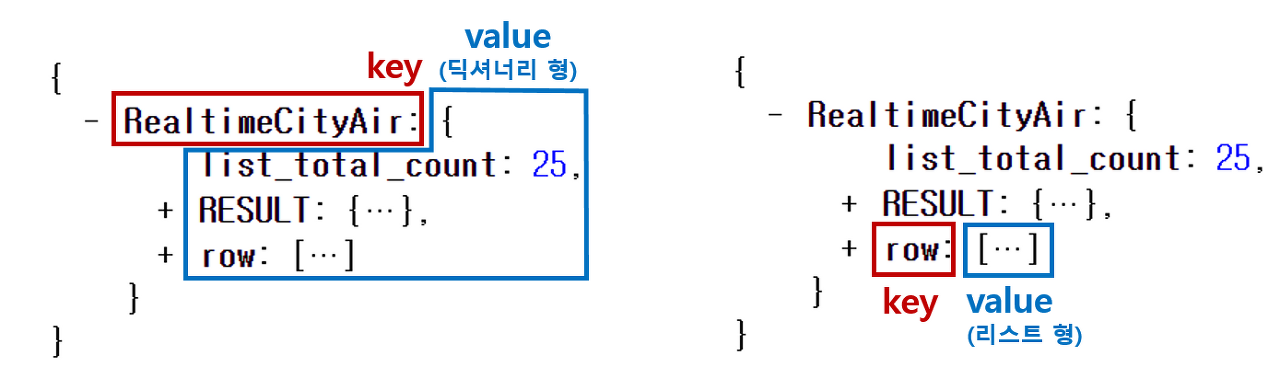
2) 클라이언트→서버: GET 요청 이해하기
👉 API는 은행 창구와 같은 것!
같은 예금 창구에서도 개인 고객이냐 기업 고객이냐에 따라 가져와야 하는 것 / 처리해주는 것이 다른 것처럼,
클라이언트가 요청 할 때에도, "타입"이라는 것이 존재합니다.
- GET → 통상적으로! 데이터 조회(Read)를 요청할 때 예) 영화 목록 조회
- POST → 통상적으로! 데이터 생성(Create), 변경(Update), 삭제(Delete) 요청 할 때 예) 회원가입, 회원탈퇴, 비밀번호 수정
이 중에서 오늘은 GET 방식에 대해 배워보겠습니다. (POST는 4주차에 배웁니다)
- GET
<https://movie.naver.com/movie/bi/mi/basic.nhn?code=161967>
위 주소는 크게 두 부분으로 쪼개집니다. 바로 "?"가 쪼개지는 지점인데요.
"?" 기준으로 앞부분이 <서버 주소>, 뒷부분이 [영화 번호] 입니다.
* 서버 주소: <https://movie.naver.com/movie/bi/mi/basic.nhn>
* 영화 정보: code=161967
👉 GET 방식으로 데이터를 전달하는 방법
? : 여기서부터 전달할 데이터가 작성된다는 의미입니다. & : 전달할 데이터가 더 있다는 뜻입니다.
예시) google.com/search?q=아이폰&sourceid=chrome&ie=UTF-8
위 주소는 google.com의 search 창구에 다음 정보를 전달합니다!
q=아이폰 (검색어)
sourceid=chrome (브라우저 정보)
ie=UTF-8 (인코딩 정보)
👉 여기서 잠깐, 그럼 code라는 이름으로 영화번호를 주자!는 것은 누가 정하는 것일까요?
→ 네, 바로 프론트엔드 개발자와 백엔드 개발자가 미리 정해둔 약속입니다.
프론트엔드: "code라는 이름으로 영화번호를 주면 될까요?"
백엔드: "네 그렇게 하시죠. 그럼 code로 영화번호가 들어온다고 생각하고 코딩하고 있을게요"
04. Ajax
1) Ajax 기본 골격
$.ajax({
type: "GET", // GET 방식으로 요청한다.
url: "<http://spartacodingclub.shop/sparta_api/seoulair>",
data: {}, // 요청하면서 함께 줄 데이터 (GET 요청시엔 비워두세요)
success: function(response){ // 서버에서 준 결과를 response라는 변수에 담음
console.log(response) // 서버에서 준 결과를 이용해서 나머지 코드를 작성
}
})
2) $ajax 코드 설명
- type: "GET" → GET 방식으로 요청한다.
- url: 요청할 url
- data: 요청하면서 함께 줄 데이터 (GET 요청시엔 비워두세요)
| 리마인드 GET 요청은, url뒤에 아래와 같이 붙여서 데이터를 가져갑니다. http://naver.com?param=value¶m2=value2 POST 요청은, data : {} 에 넣어서 데이터를 가져갑니다. data: { param: 'value', param2: 'value2' }, |
- success: 성공하면, response 값에 서버의 결과 값을 담아서 함수를 실행한다.
success: function(response){ // 서버에서 준 결과를 response라는 변수에 담음
console.log(response)
}
3) 서울시 OpenAPI(실시간 미세먼지 상태)를 이용하기
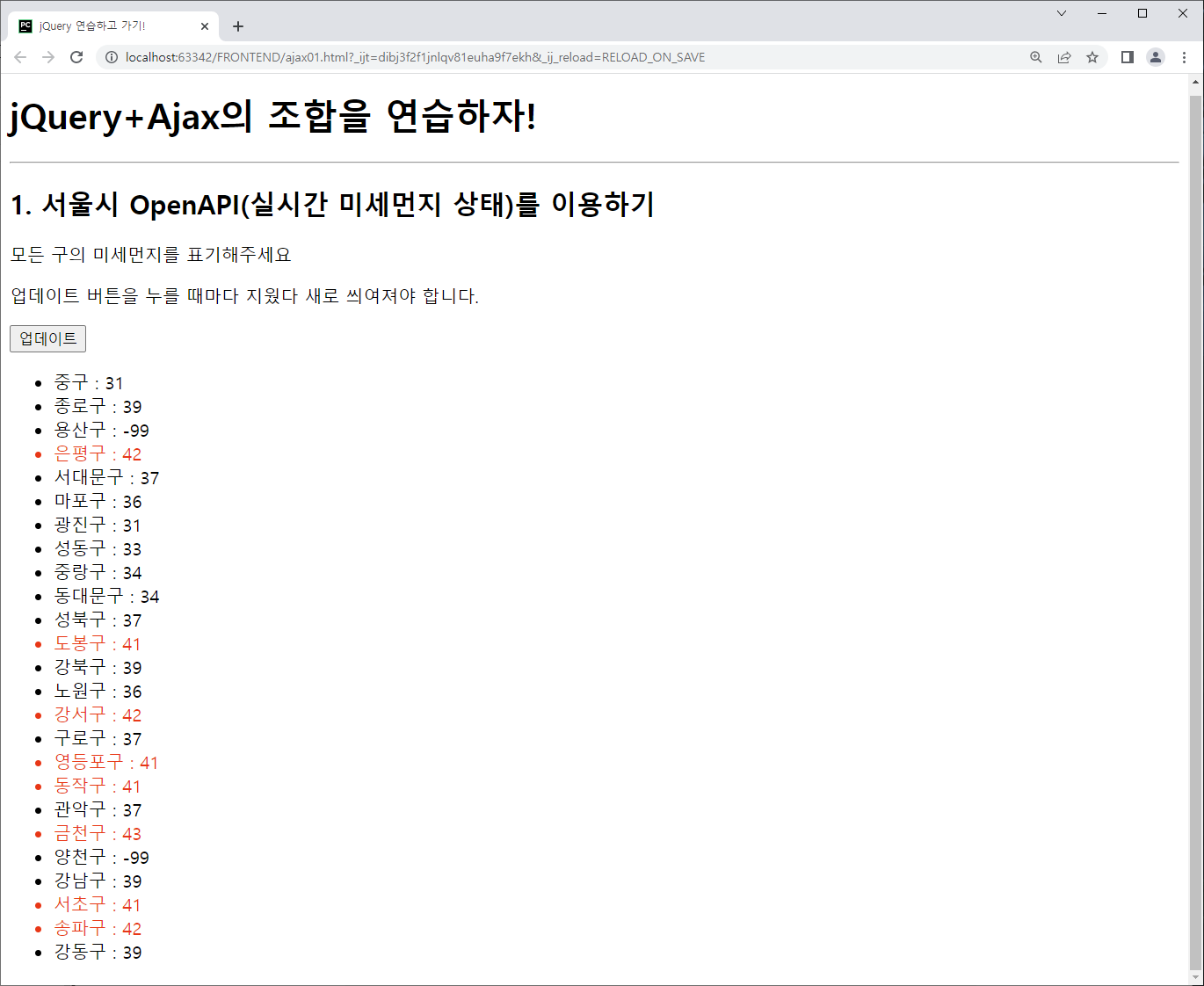
<!doctype html>
<html lang="ko">
<head>
<meta charset="UTF-8">
<title>jQuery 연습하고 가기!</title>
<!-- jQuery를 import 합니다 -->
<script src="https://ajax.googleapis.com/ajax/libs/jquery/3.4.1/jquery.min.js"></script>
<style type="text/css">
div.question-box {
margin: 10px 0 20px 0;
}
.bad {
color: red;
}
</style>
<script>
function q1() {
$('#names-q1').empty()
$.ajax({
type: "GET",
url: "http://spartacodingclub.shop/sparta_api/seoulair",
data: {},
success: function (response) {
let rows = response['RealtimeCityAir']['row']
for (let i = 0; i < rows.length; i++) {
let gu_name = rows[i]['MSRSTE_NM']
let gu_mise = rows[i]['IDEX_MVL']
let temp_html = ``
if (gu_mise> 40){
temp_html = `<li class="bad">${gu_name} : ${gu_mise}</li>`
}else{
temp_html = `<li>${gu_name} : ${gu_mise}</li>`
}
$('#names-q1').append(temp_html)
}
}
})
}
</script>
</head>
<body>
<h1>jQuery+Ajax의 조합을 연습하자!</h1>
<hr />
<div class="question-box">
<h2>1. 서울시 OpenAPI(실시간 미세먼지 상태)를 이용하기</h2>
<p>모든 구의 미세먼지를 표기해주세요</p>
<p>업데이트 버튼을 누를 때마다 지웠다 새로 씌여져야 합니다.</p>
<button onclick="q1()">업데이트</button>
<ul id="names-q1">
</ul>
</div>
</body>
</html>4) 서울시 OpenAPI(실시간 따릉이 현황)을 이용하기
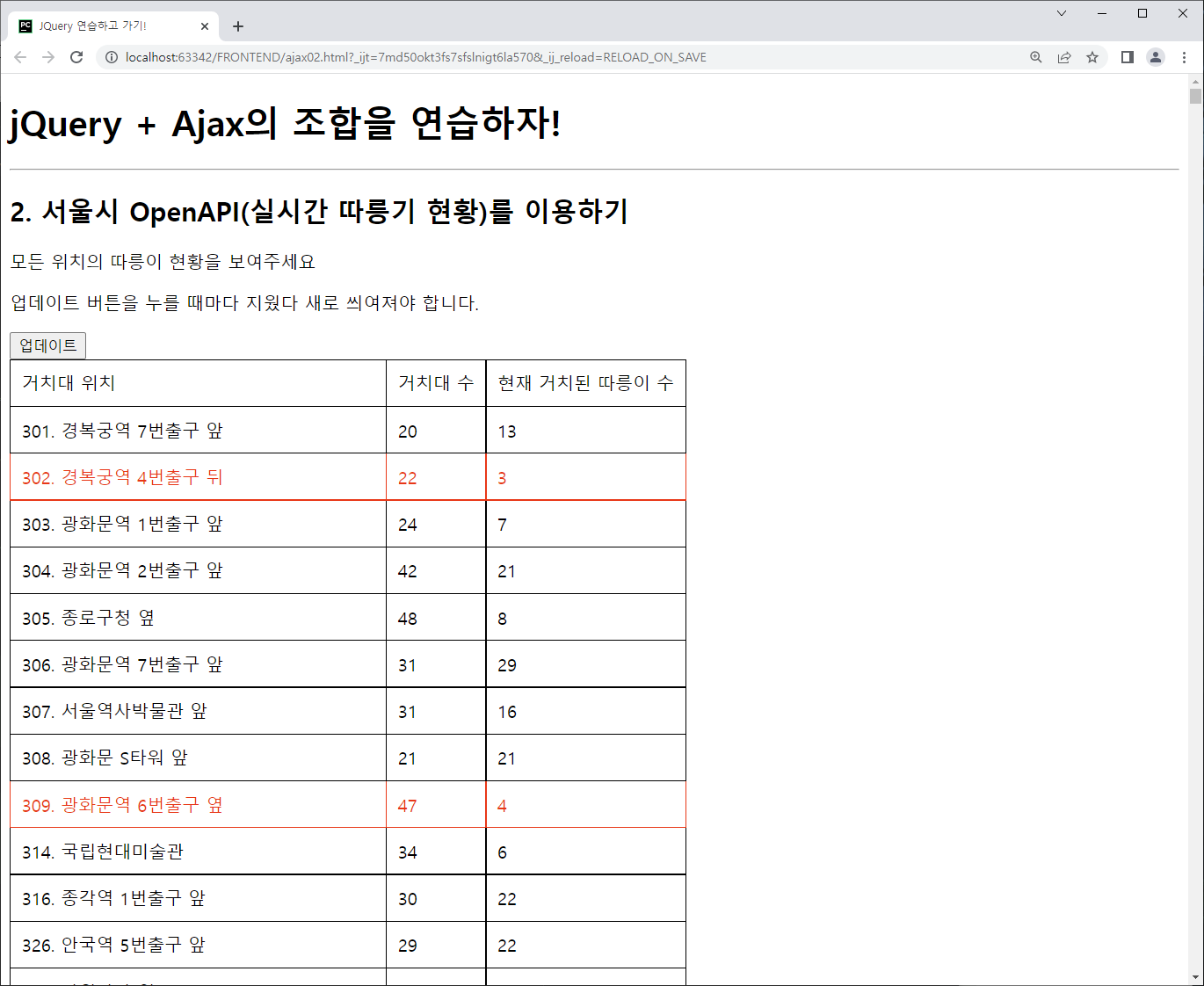
<!doctype html>
<html lang="ko">
<head>
<meta charset="UTF-8">
<title>JQuery 연습하고 가기!</title>
<!-- JQuery를 import 합니다 -->
<script src="https://ajax.googleapis.com/ajax/libs/jquery/3.4.1/jquery.min.js"></script>
<style type="text/css">
div.question-box {
margin: 10px 0 20px 0;
}
table {
border: 1px solid;
border-collapse: collapse;
}
td,
th {
padding: 10px;
border: 1px solid;
}
.urgent{
color: red;
}
</style>
<script>
function q1() {
$('#names-q1').empty()
$.ajax({
type: "GET",
url: "http://spartacodingclub.shop/sparta_api/seoulbike",
data: {},
success: function (response) {
let rows = response[`getStationList`]['row']
for (let i = 0; i< rows.length; i++){
let name = rows[i][`stationName`]
let rack = rows[i][`rackTotCnt`]
let bike = rows[i][`parkingBikeTotCnt`]
let temp_html = ``
if (bike < 5) {
temp_html = `<tr class="urgent">
<td>${name}</td>
<td>${rack}</td>
<td>${bike}</td>
</tr>`
} else {
temp_html = `<tr>
<td>${name}</td>
<td>${rack}</td>
<td>${bike}</td>
</tr>`
}
$('#names-q1').append(temp_html)
}
}
})
}
</script>
</head>
<body>
<h1>jQuery + Ajax의 조합을 연습하자!</h1>
<hr />
<div class="question-box">
<h2>2. 서울시 OpenAPI(실시간 따릉기 현황)를 이용하기</h2>
<p>모든 위치의 따릉이 현황을 보여주세요</p>
<p>업데이트 버튼을 누를 때마다 지웠다 새로 씌여져야 합니다.</p>
<button onclick="q1()">업데이트</button>
<table>
<thead>
<tr>
<td>거치대 위치</td>
<td>거치대 수</td>
<td>현재 거치된 따릉이 수</td>
</tr>
</thead>
<tbody id="names-q1">
</tbody>
</table>
</div>
</body>
</html>5) 랜덤 르탄이 API를 이용하기
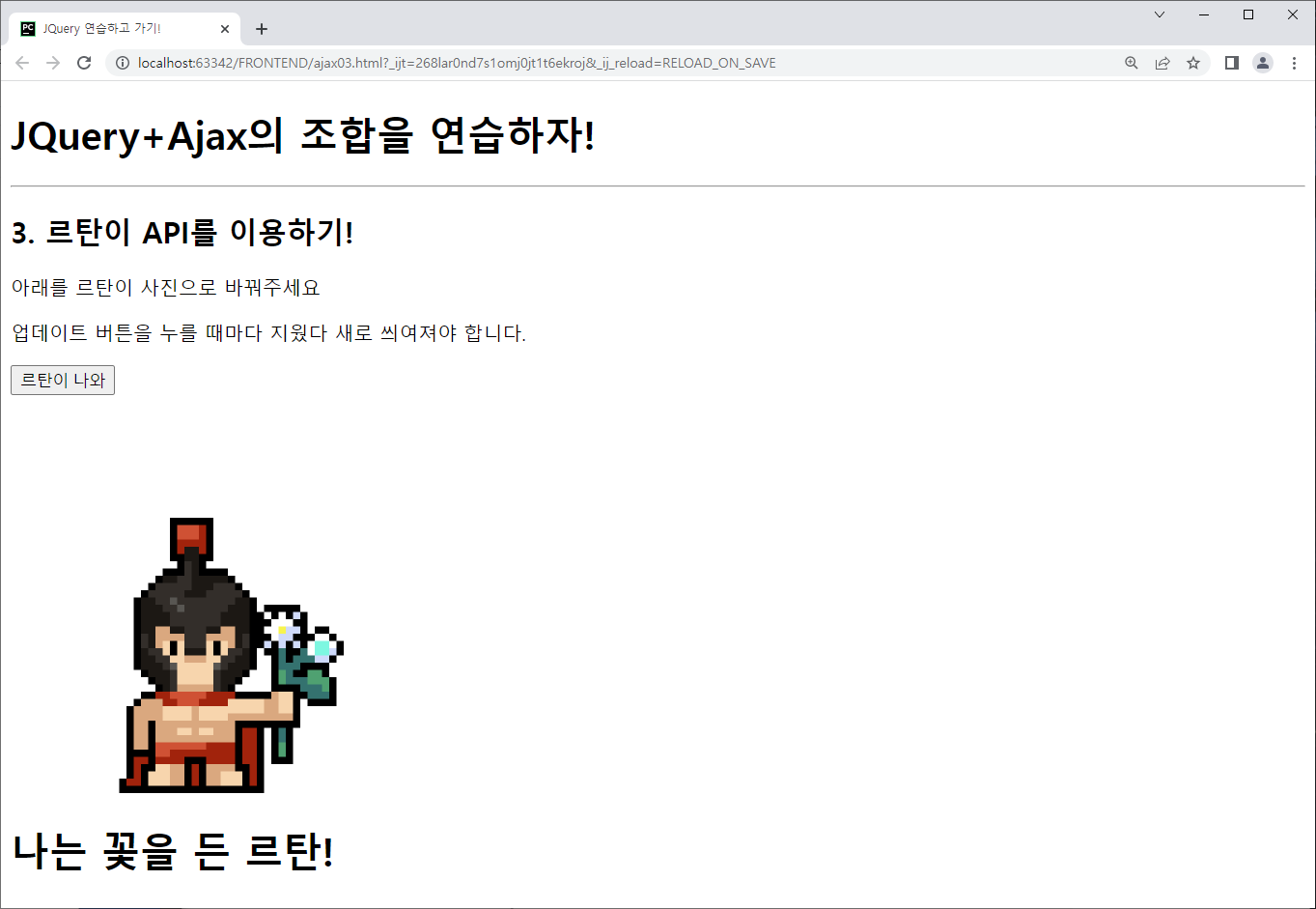
<!doctype html>
<html lang="ko">
<head>
<meta charset="UTF-8">
<title>JQuery 연습하고 가기!</title>
<!-- JQuery를 import 합니다 -->
<script src="https://ajax.googleapis.com/ajax/libs/jquery/3.4.1/jquery.min.js"></script>
<style type="text/css">
div.question-box {
margin: 10px 0 20px 0;
}
div.question-box > div {
margin-top: 30px;
}
</style>
<script>
function q1() {
$.ajax({
type: "GET",
url: "http://spartacodingclub.shop/sparta_api/rtan",
data: {},
success: function (response) {
let url = response['url']
let msg = response['msg']
$('#img-rtan').attr('src',url)
$('#text-rtan').text(msg)
}
})
}
</script>
</head>
<body>
<h1>JQuery+Ajax의 조합을 연습하자!</h1>
<hr/>
<div class="question-box">
<h2>3. 르탄이 API를 이용하기!</h2>
<p>아래를 르탄이 사진으로 바꿔주세요</p>
<p>업데이트 버튼을 누를 때마다 지웠다 새로 씌여져야 합니다.</p>
<button onclick="q1()">르탄이 나와</button>
<div>
<img id="img-rtan" width="300" src="http://spartacodingclub.shop/static/images/rtans/SpartaIcon11.png"/>
<h1 id="text-rtan">나는 ㅇㅇㅇ하는 르탄이!</h1>
</div>
</div>
</body>
</html>05. 2주차 숙제
1주차에 완성한 팬명록에 날씨 정보를 넣어주세요!
로딩이 완료되면,날씨API을 이용해서 날씨를 표시해주세요.
◎ HINT
👻 로딩 완료 후 환율을 써주려면 어떻게 해야할까요? 먼저, "javascript 로딩 후 실행"이라고 검색해볼까요?
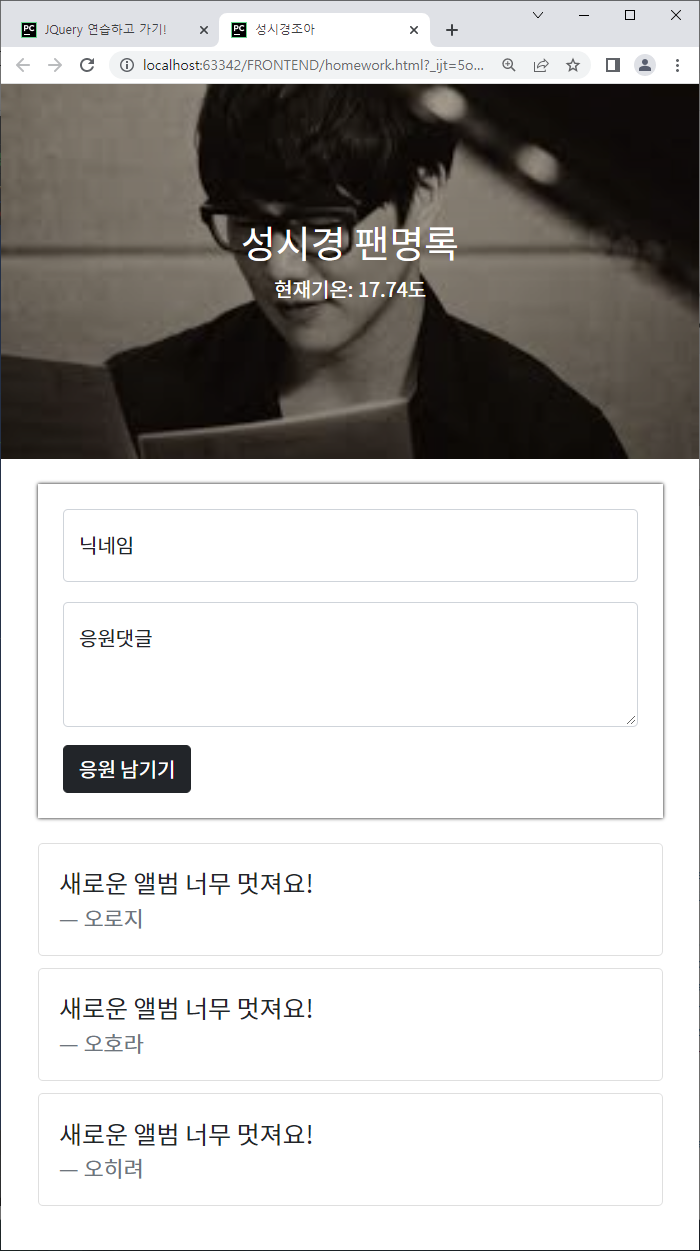
<!DOCTYPE html>
<html lang="en">
<head>
<meta charset="UTF-8">
<meta http-equiv="X-UA-Compatible" content="IE=edge">
<meta name="viewport" content="width=device-width, initial-scale=1.0">
<link href="https://cdn.jsdelivr.net/npm/bootstrap@5.0.2/dist/css/bootstrap.min.css" rel="stylesheet"
integrity="sha384-EVSTQN3/azprG1Anm3QDgpJLIm9Nao0Yz1ztcQTwFspd3yD65VohhpuuCOmLASjC" crossorigin="anonymous">
<script src="https://ajax.googleapis.com/ajax/libs/jquery/3.5.1/jquery.min.js"></script>
<script src="https://cdn.jsdelivr.net/npm/bootstrap@5.0.2/dist/js/bootstrap.bundle.min.js"
integrity="sha384-MrcW6ZMFYlzcLA8Nl+NtUVF0sA7MsXsP1UyJoMp4YLEuNSfAP+JcXn/tWtIaxVXM"
crossorigin="anonymous"></script>
<title>성시경조아</title>
<link href="https://fonts.googleapis.com/css2?family=Noto+Sans+KR&family=Roboto:wght@300&display=swap" rel="stylesheet">
<style>
* {
font-family: 'Noto Sans KR', sans-serif;
}
.mypic {
width: 100%;
height: 300px;
background-image: linear-gradient(0deg, rgba(0, 0, 0, 0.4), rgba(0, 0, 0, 0.3)), url('https://encrypted-tbn0.gstatic.com/images?q=tbn:ANd9GcSgdrn6GTwF7fSA9HBj2vKmyN_4YvY-hENhJQ&usqp=CAU');
background-position: center 30%;
background-size: cover;
color: white;
display: flex;
flex-direction: column;
align-items: center;
justify-content: center;
}
.mypost {
width: 95%;
max-width: 500px;
margin: 20px auto 20px auto;
box-shadow: 0px 0px 3px 0px black;
padding: 20px;
}
.mypost > button {
margin-top: 15px;
}
.mycards {
width: 95%;
max-width: 500px;
margin: auto;
}
.mycards > .card {
margin-top: 10px;
margin-bottom: 10px;
}
</style>
<script>
$(document).ready(function(){
$.ajax({
type: "GET",
url: "http://spartacodingclub.shop/sparta_api/weather/seoul",
data: {},
success: function(response){
$('#temp').text(response['temp'])
}
})
});
</script>
</head>
<body>
<div class="mypic">
<h1>성시경 팬명록</h1>
<p>현재기온: <span id="temp">00.00</span>도</p>
</div>
<div class="mypost">
<div class="form-floating mb-3">
<input type="text" class="form-control" id="name" placeholder="url">
<label for="floatingInput">닉네임</label>
</div>
<div class="form-floating">
<textarea class="form-control" placeholder="Leave a comment here" id="comment"
style="height: 100px"></textarea>
<label for="floatingTextarea2">응원댓글</label>
</div>
<button onclick="save_comment()" type="button" class="btn btn-dark">응원 남기기</button>
</div>
<div class="mycards" id="comment-list">
<div class="card">
<div class="card-body">
<blockquote class="blockquote mb-0">
<p>새로운 앨범 너무 멋져요!</p>
<footer class="blockquote-footer">오로지</footer>
</blockquote>
</div>
</div>
<div class="card">
<div class="card-body">
<blockquote class="blockquote mb-0">
<p>새로운 앨범 너무 멋져요!</p>
<footer class="blockquote-footer">오호라</footer>
</blockquote>
</div>
</div>
<div class="card">
<div class="card-body">
<blockquote class="blockquote mb-0">
<p>새로운 앨범 너무 멋져요!</p>
<footer class="blockquote-footer">오히려</footer>
</blockquote>
</div>
</div>
</div>
</body>
</html>'스파르타코딩클럽 > 웹개발 종합반' 카테고리의 다른 글
| 스파르타 코딩클럽 웹개발 5주차 (0) | 2022.09.12 |
|---|---|
| 스파르타 코딩클럽 웹개발 4주차 (0) | 2022.08.31 |
| 스파르타 코딩클럽 웹개발 3주차 (0) | 2022.08.30 |
| 스파르타 코딩클럽 웹개발 1주차 (0) | 2022.08.23 |



